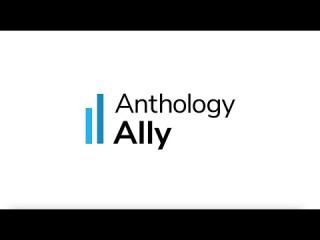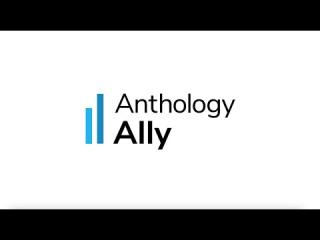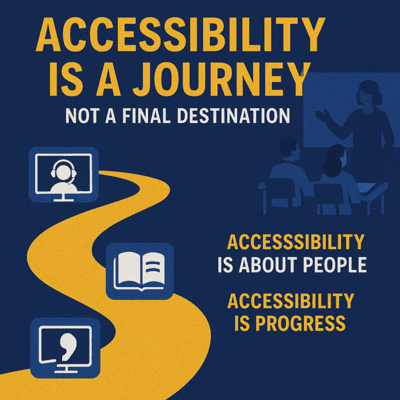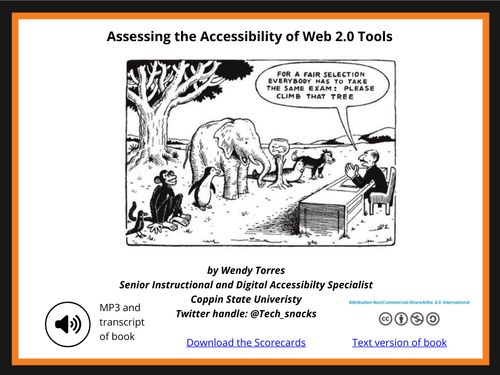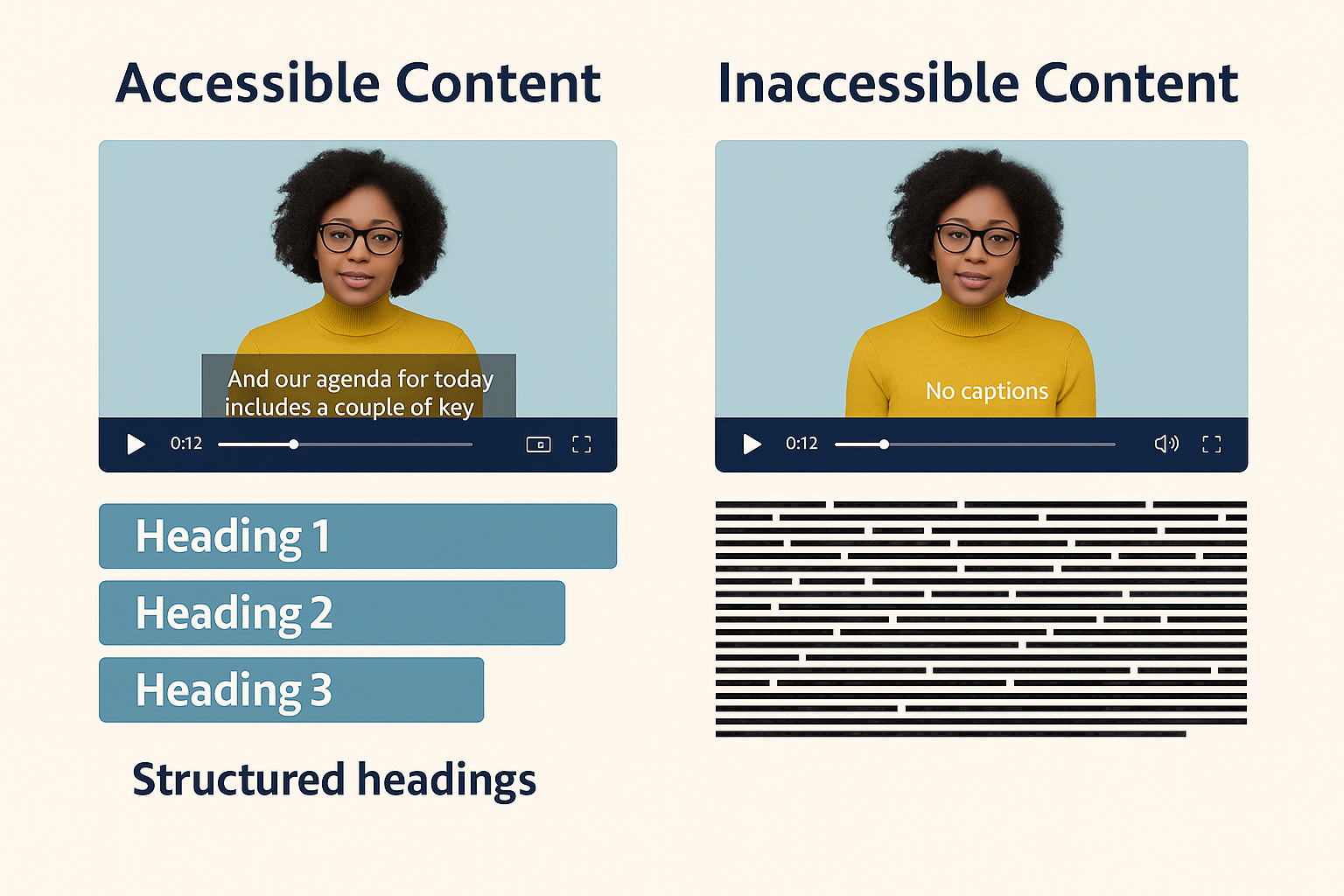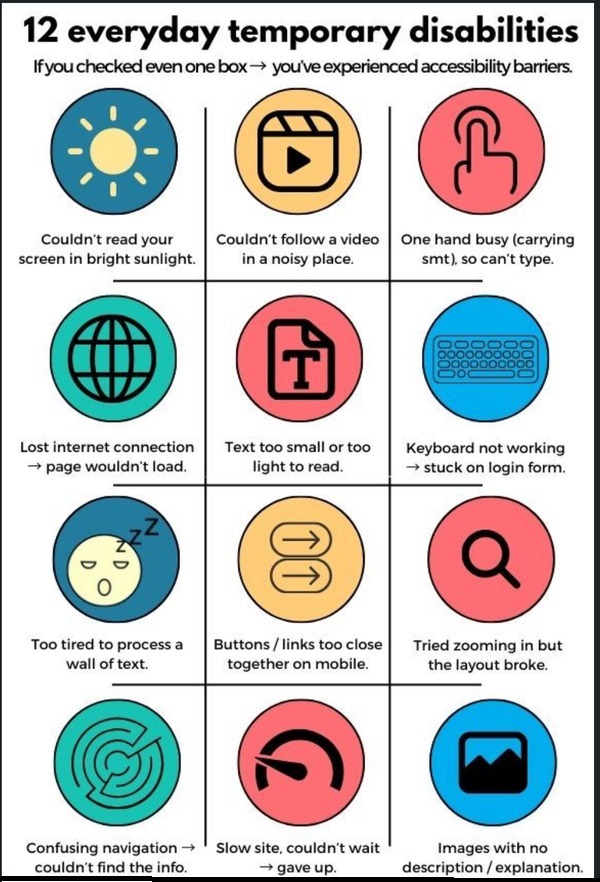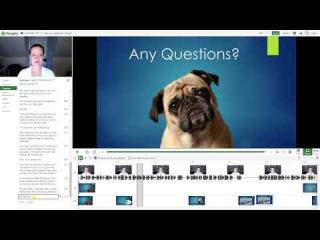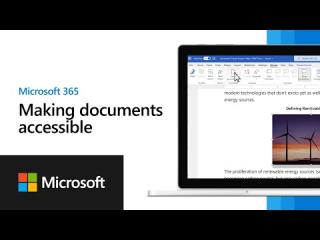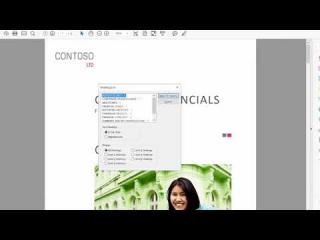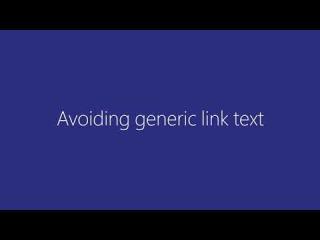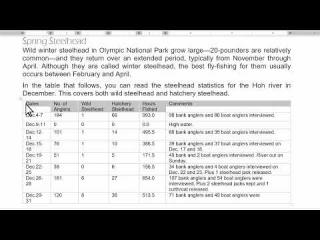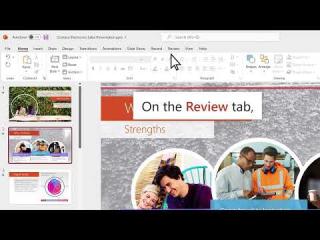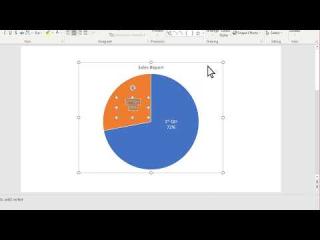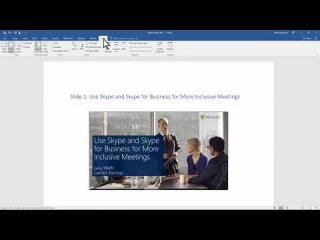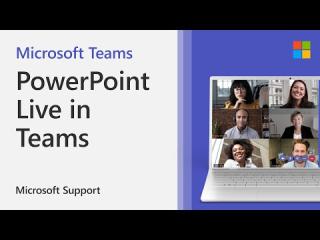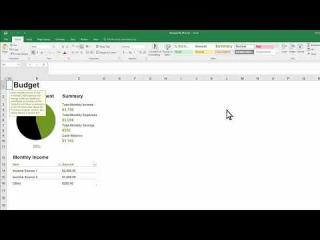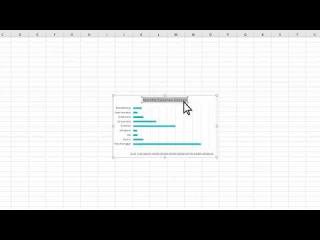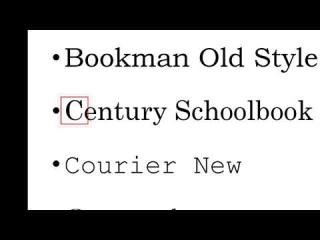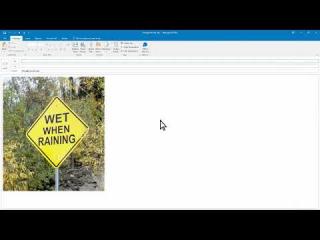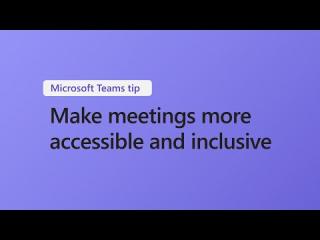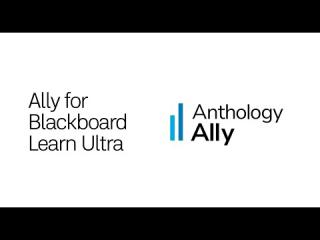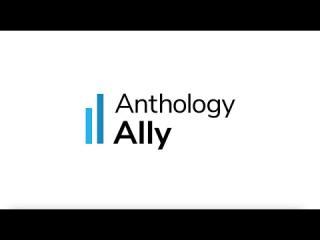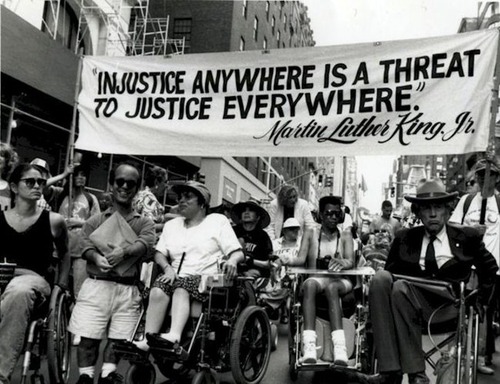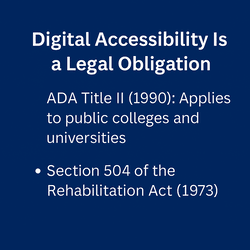Anthology Ally at Coppin
Digital Accessibility
Anthology Ally @ Coppin
Using Anthology Ally for Accessible Course Design
Faculty need to ensure that the materials they use to interact and engage with their students are accessible to all.
At Coppin State University, we are committed to inclusive learning. As part of our Universal Design for Learning (UDL) approach, we support faculty in using tools like Anthology Ally to identify and remove barriers—creating more accessible and equitable experiences for all students.
What is Anthology Ally?
Anthology Ally is built into Blackboard Ultra to help instructors identify and improve the accessibility of course content. It works in the background to:
Scan uploaded content for accessibility issues
Give you visual indicators to show how accessible your content is
Offer step-by-step guidance to improve accessibility
Provide students with alternative formats (like audio, tagged PDFs, and ePub) automatically.
How to access Ally in your courses
You can access Ally’s features in two ways:
Inline indicators next to your uploaded content (colored meter icons)
Instructor Accessibility Report for a course-wide overview
Step-by-step instructions Tutorial for Accessing Ally for Faculty
Understanding Ally's Color Indicators
Each file in your course is given a color-coded accessibility score:
Indicator | Meaning |
|---|---|
🔴 Red | Low accessibility – needs attention |
🟠 Orange | Medium accessibility – some improvements needed |
🟢 Light Green | Good – some minor issues |
✅ Dark Green | Excellent – no major issues found |
These indicators are only visible to instructors — students do not see your scores.
Importantly, the higher the accessibility score, the better the quality of the alternative formats available to students. Ally will generate alternative formats (such as audio, tagged PDF, and ePub) even for lower-scoring files, but if the original file is poorly formatted or inaccessible, those formats may be limited or difficult to use.
In short: the better the input, the better the output. Clean, accessible source files lead to better experiences for all learners.
Remember, Ally’s feedback is meant to support your growth — not penalize you. This is about progress, not perfection. Every fix you make helps move the needle toward more inclusive, equitable learning for your students.
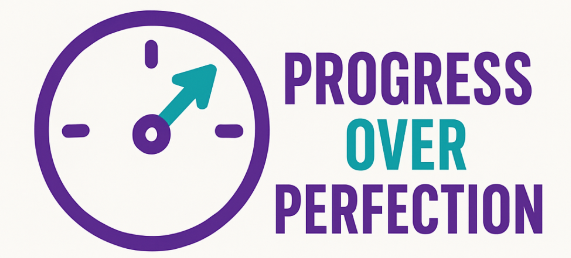
Accessibility Progress at Coppin
Blackboard Ally has become an essential part of our inclusive teaching practices at Coppin State University. Since 2021, students have downloaded over 33,000 alternative formats across more than 3,100 courses — a clear sign that accessible content is not just a compliance issue, but a critical part of the student learning experience.
Whether it’s audio files, mobile-friendly ePubs, or screen-reader-ready PDFs, students rely on these alternative formats every day. And it all starts with what faculty upload to their course shells.
💡 Every accessible file improves student access
🎯 Goal: Aim for 85%+ accessibility score in Blackboard Ally
👨🏫 Faculty impact: Small changes make a big difference. Your content matters more than you think!
Inclusive Teaching at Scale: Ally Usage at Coppin 2021-2024
Frequently asked questions
Q: Do students see my Ally score?
A: No — Ally’s color indicators and accessibility scores are only visible to instructors. However, students do benefit from the alternative formats Ally generates. The higher your accessibility score, the better those formats will be (such as more accurate audio, structured ePubs, and accessible PDFs). So while the score is private, the quality of the student experience is directly affected by it.
Q: Does this impact my course evaluation or my performance review?
A: No — Ally is a support tool, not an evaluative one. You won’t be penalized for having low scores.
However, inaccessible content can negatively impact your students’ ability to engage with course materials, especially those using screen readers, mobile devices, or alternative formats. Improving accessibility helps ensure all students have equitable access to your course content.
Q: What is required of faculty when it comes to accessibility?
A: Under ADA Title II and Section 504 of the Rehabilitation Act, all digital course content must be accessible to students with disabilities at the time it is delivered. This includes documents, presentations, videos, images, and assessments. As a faculty member, you are responsible for ensuring your instructional materials meet minimum accessibility standards.
At CSU, we aim for an 85% or higher score on Ally indicators as a best practice. This score suggests your content is broadly accessible and aligns with federal compliance expectations.
Q: Do I have to fix everything?
A: Not all at once! Start with the most critical, high-impact content — such as your syllabus, weekly readings, and key assessments. Ally helps prioritize which items to fix first. Each small improvement moves us closer to inclusive learning for all students.
Q: If I remediate my content, does it transfer when I copy my course over?
A: Yes — when you copy a course in Blackboard Ultra, any content you’ve already remediated (and that has a good accessibility score) will carry over as-is. You do not need to fix that content again.
You’ll only need to remediate newly added content or files that weren’t previously addressed. This means your accessibility work builds over time — and each semester gets easier as more of your content becomes accessible.
Q: What if I’m not sure how to fix something?
A: Reach out to us! We offer 1:1 support, department-based trainings, and resources to walk you through each fix. Whether you're updating alt text, remediating a PDF, or reviewing your Ally report, you’re not alone in this work. We're here to help.