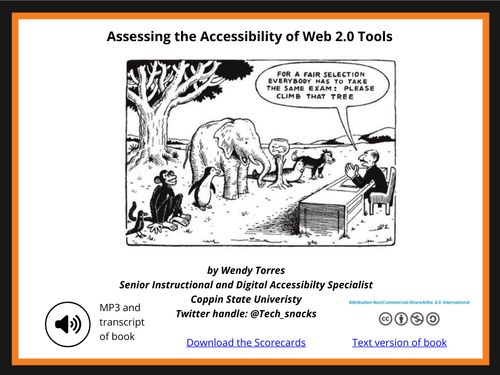Digital Accessibility Resources and Toolkits
Digital Accessibility
Practical Tools to Support Equitable Course Design
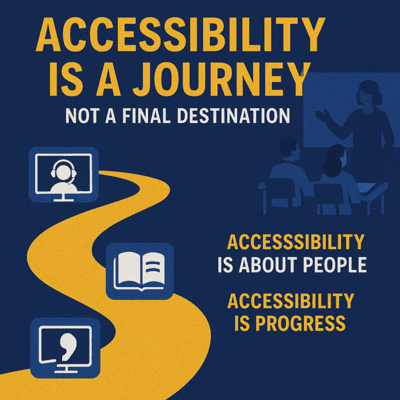
This section provides downloadable tools to help faculty build more accessible, inclusive courses. You'll find an Accessible Syllabus Template, Course Content Accessibility Checklists, and other planning aids grounded in best practices and current accessibility guidelines.
But let’s be clear: accessibility isn’t about checklists or compliance—it’s about people. These tools are designed to guide and support, but they are not the end of the journey. Accessibility is an ongoing process.
It means continually asking, “Who might be excluded by this design choice?” and making intentional decisions that remove barriers for all learners.
“We don’t teach to teach the privileged and the few, we teach to teach all, and if we don’t become accessible, we are not teaching everyone.”
— Lucy Greco
A Universal Message: Why Accessibility Matters
The video below doesn't feature Coppin State University students—but the stories shared reflect challenges, hopes, and truths that are felt across all campuses.
It is a compelling reminder that accessibility is not optional—it is essential.
Transcript of students explain digital accessibility
💡 Reflection Prompt: What assumptions might I be making about how my students access and engage with my course content?
📘 Knowledge Check: Review What You Learned
Ready to reinforce key takeaways?
👉 Take the Knowledge Check to review what you’ve learned and see how student voices connect to your course design choices.
Downloadable Templates for Helping You Get Started
How to Use These Resources:
Start with one resource—don’t feel pressure to use everything at once. Use these tools to spark dialogue, identify areas for growth, and collaborate with colleagues. Share what works. Reflect on what doesn’t. Remember: Progress over perfection.
UDL-Informed Syllabus and Course Planning Worksheet:
UDL-Tech Integration Planner:
UDL Media Alternatives Planning Guide:
UDL Learning Objectives Alignment Tool:
UDL Group Project Template:
Multimodal Content Planning Template:
Plan how your content will be delivered using multiple means of representation.
Faculty Module to Module Reflection guide:
Prompts to help you think critically about equity, flexibility, and student success.
Accessibility Questions to Ask Vendors & Publishers:
Empower yourself to choose inclusive tools and content.
Why it’s useful:
Many faculty assume tools or publisher platforms are accessible by default — this guide helps you verify.
Helps vet eBooks, homework platforms, plug-ins, OER, and digital courseware.
Encourages equity-minded procurement decisions and VPAT-informed conversations.
Document Accessibility Checklists
Accessible documents benefit all learners. The following document checklists will help you streamline the process.
🎥 Need Help Making These Changes?
Be sure to visit our Video Tutorial Page for step-by-step guides on how to fix common accessibility issues in Word, PowerPoint, Excel, and more. These short videos walk you through the remediation process with real examples, so you can confidently apply what you’ve learned.
📄 Document Checklists:
Web 2.0 Score Cards for Online Web Tools
What are Web 2.0 Tools?
Web 2.0 tools are web-based tools that focus on user collaboration, sharing of user-generated content, and social networking. Many are free to use and work on multiple platforms.

While there are many Web 2.0 tools, you should know that not all of them are accessible for people with disabilities.
Web 2.0 Tools and Apps Score Cards:
The Web 2.0 Tools and App Score cards were designed to give faculty members guide points for what to look for in terms of accessibility.
The score cards contain information from the WCAG standards, as well as language from the Voluntary Product Accessibility Template (VPAT™.) If you want to know more about the WCAG standards in plain, non-technical terms, check out this site "WCAG in Plain English".
The score cards are also used as a tool to ask EdTech vendors questions about the accessibility of their product.
These are basic score cards. The higher the score the tool receives, the better the tool is for accessibility.
There are three versions of the scorecards:
One scorecard is looking at the accessibility of the tool from a creator (instructor) point of view and the other scorecard is looking at the accessibility of the tool from a (student) user point of view.
For those tools that offer app versions of their product, there is also is also an APP scorecard.
Want to find out more about what to look for in Web 2.0 tools? Read the "Assessing the Accessibility of Web 2.0 Tools" e-book:
📄 Web 2.0 Tools Scorecards: