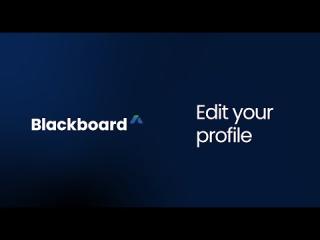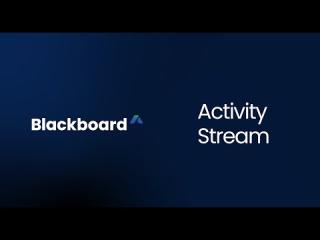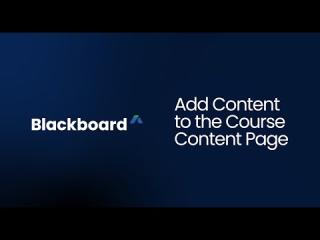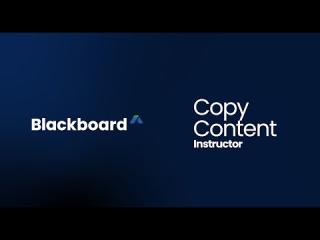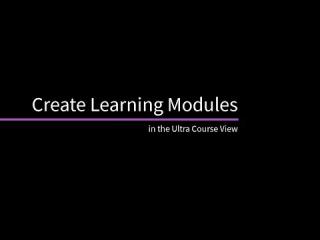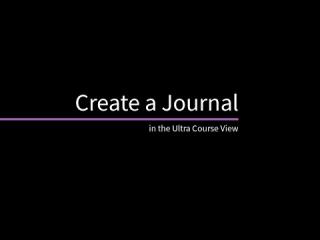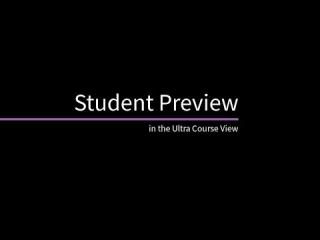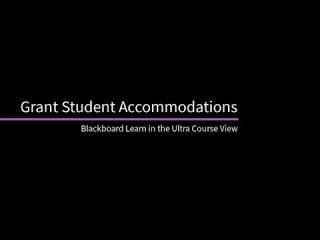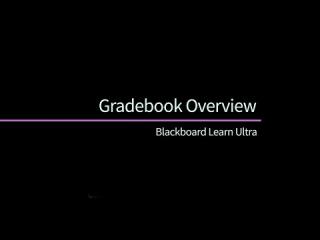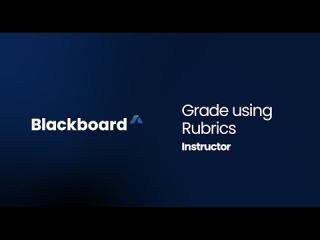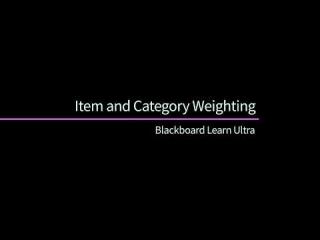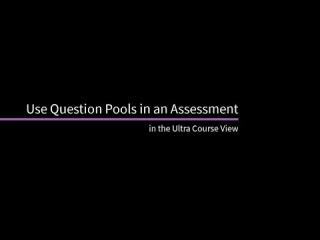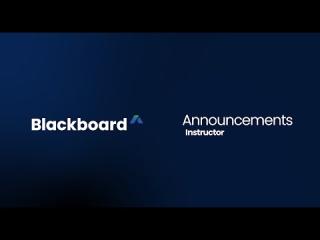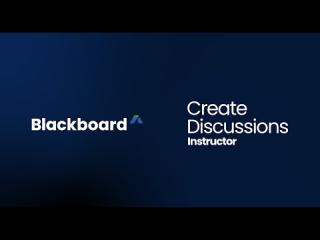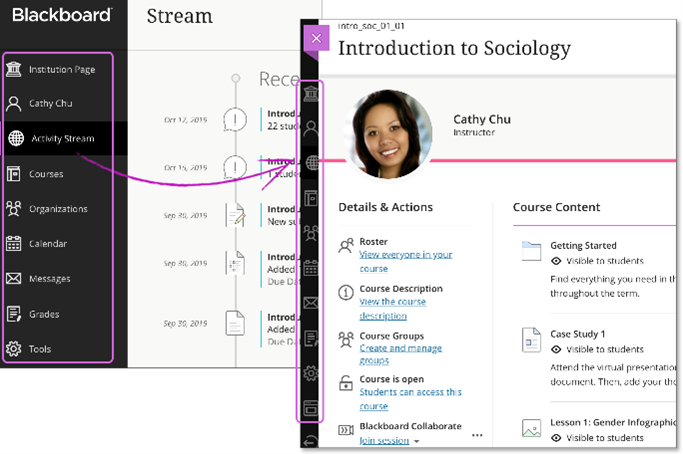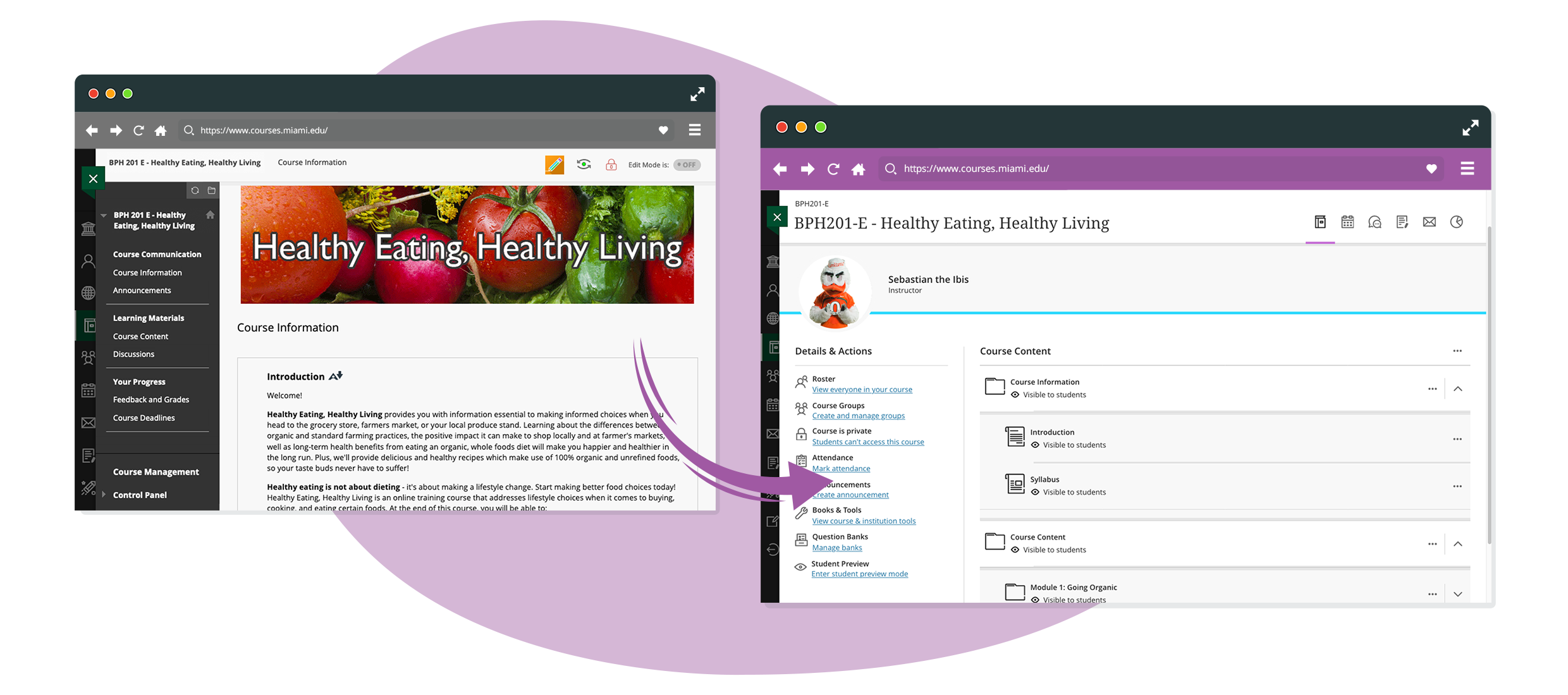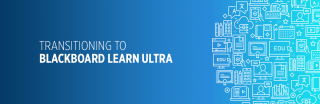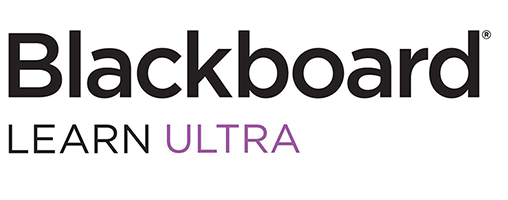
Project Team
Executive Sponsors
- Dr. Leontye Lewis, Provost and Vice-President for Academic Affairs
- Dr. Ahmed El-Haggan, Vice-President of Information Technology Division and CIO
Strategy and Implementation Group
- Dr. Dionne N. Curbeam, Deputy CIO for IDEA (ITD) – Project Manager
- Dr. Rolande Murray, Assistant Vice President for Academic Operations (AA)
- Mr. Robert Reddish, Senior IaaS (ITD)
- Dr. Carleton “Witt” Salley, eLearning Coordinator (AA)
- Ms. Annie Torres, IT Trainer (ITD)
- Ms. Wendolyn (Wendy) Velez-Torres, Senior Instructional Technologist (ITD)
Campus Resource
- Faculty Information Technology Committee
Partner Company
- Blackboard
Overview
Did you know Coppin State University has been on the same version of Blackboard Learn for approximately 11 years? Let’s be frank...the university’s current version of Blackboard Learn is outdated, isn’t highly compatible for diverse mobile devices, and isn’t scalable to support diverse pedagogical and assessment practices. IT’S TIME FOR A CHANGE!
After an extensive LMS review process, Blackboard Learn Ultra was selected as the next generation of LMS for Coppin State University. For us to move to Blackboard Learn Ultra, we must migrate to Blackboard’s SaaS platform. (SaaS stands for Software as a Service. It is a method for delivering software applications over the Internet.)
Blackboard Learn Ultra provides a modern, intuitive, and personalized Blackboard Learn user experience. Learn Ultra is characterized by simplified workflows and an accessible, fully responsive design—making it easier than ever to teach and learn from any device. By the time Blackboard Learn Ultra is fully implemented, everyone will notice a positive impact:
- Students will obtain high-impact learning opportunities facilitated through a reliable digital platform that offers an intuitive user experience accessible from any type of device (tablet, phone, laptop, desktop).
- Faculty will receive a flexible and scalable digital learning platform to facilitate varied, meaningful, and authentic student-centered learning experiences, along with implementing diverse pedagogical practices.
- IT will manage a secure, scalable solution that can accommodate university growth, minimal downtime, and provides persistent releases of features that aligns with digital trends.