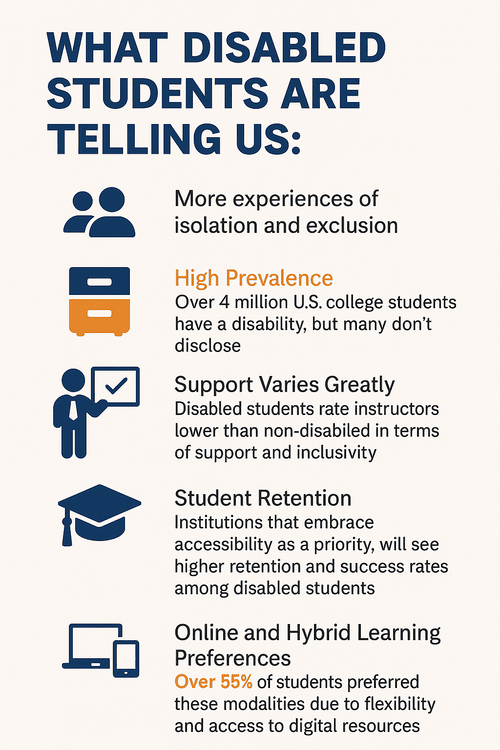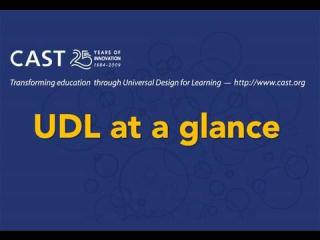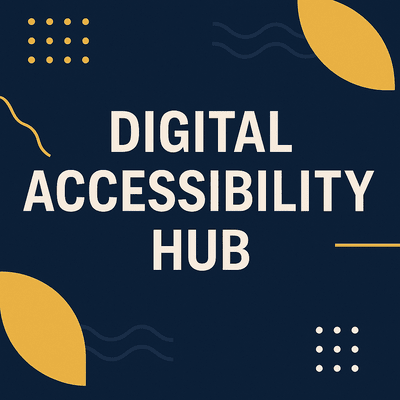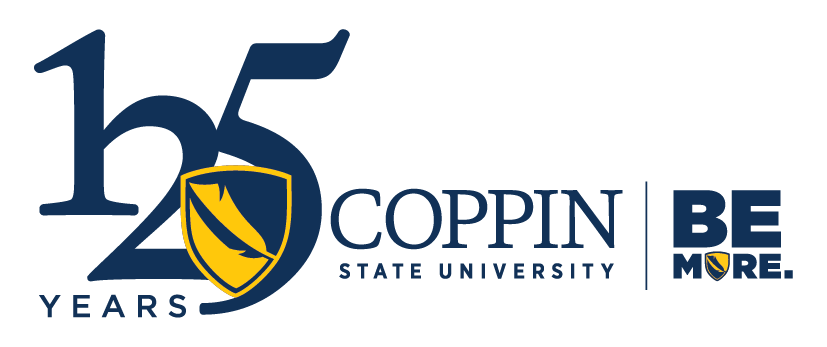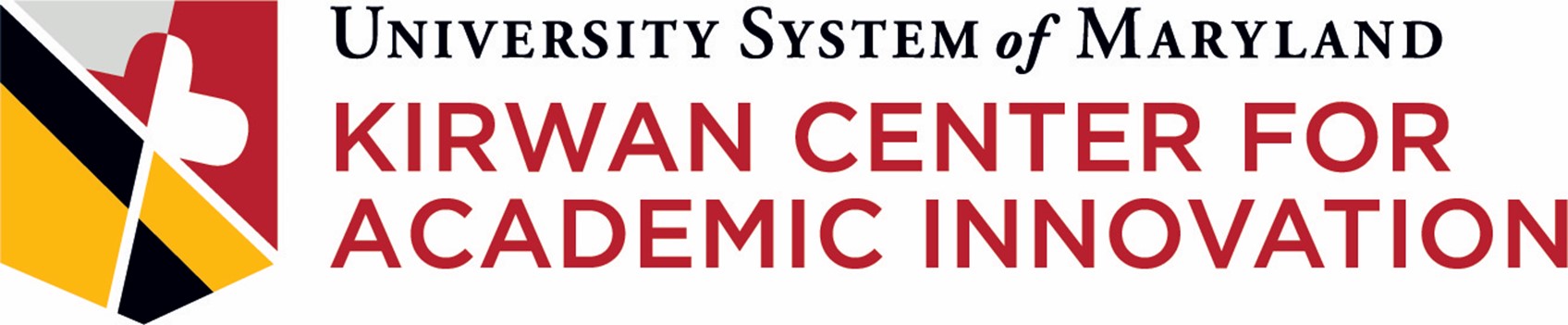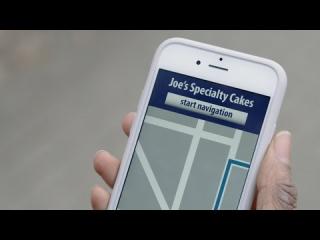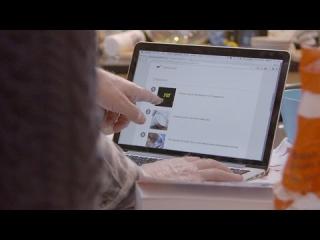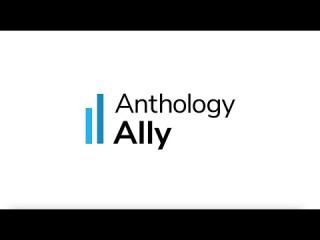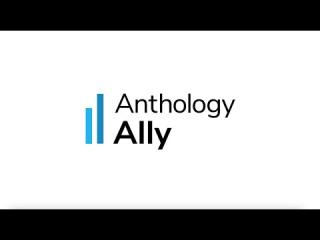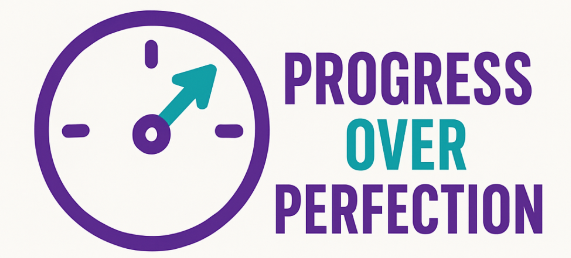Digital Accessibility Faculty Showcase and Recognition
Digital Accessibility
Digital Accessibility Faculty Showcase and Recognition
See How Your Colleagues Are Leading the Way in Accessible Course Design
Our Faculty Spotlight series celebrates instructors who are making a measurable impact on digital accessibility at Coppin. Here, you’ll find inspiring stories, practical tips, and candid reflections from faculty who are integrating accessibility into their teaching practices.
Each spotlight offers a window into your colleagues’ approaches, tools, and lessons learned. These features are designed not only to recognize their efforts, but also to spark ideas and encourage shared learning across our campus community.
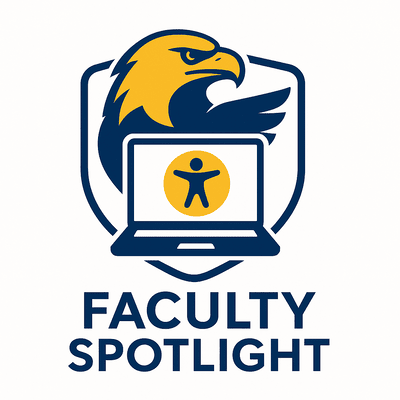
Faculty Accessibility Champions: Inaugural Spotlight Series
Featured Accessibility Champion: Dr. Rhoden-Trader
Dr. Rhoden-Trader is a Professor of Criminal Justice in the College of Behavioral and Social Sciences’ Criminal Justice department at Coppin State University.

"I pride myself on ensuring that I provide my scholars with optimum learning opportunities… that was the impetus for me really delving in.”
What inspired you to begin incorporating digital accessibility into your teaching practices?
About two years ago, during a college meeting, faculty were divided into three groups based on accessibility performance. I landed in the “middle-tier” group—not failing, but not meeting the university’s expectations. I didn’t like being there. I take pride in adhering to policies and making sure my students have the best possible learning opportunities. That moment was my turning point. I began revising my course materials immediately to improve my accessibility scores.
Was there a particular moment or student interaction that made accessibility feel urgent or personal to you?
Around the same time, I had a student in my research methodology course who was visually impaired and needed a document reader. While the student hadn’t followed all required steps for accommodations, our conversation—along with input from the accessibility office—opened my eyes to why headings, proper reading order, and accessible formatting are so important.
It became something real for me… to ensure that there is equal access to everybody who desires to learn. If equipped with the right tools, they should have access."
It also made me think about students with dyslexia or other learning disabilities. Accessibility wasn’t just a policy—it was about real people with real needs.
How has your understanding of accessibility evolved over time?
I’ve grown from simply “following the rules” to becoming an advocate and steward. Accessibility is part of diversity, equity, and inclusion—it’s about ensuring access in all aspects of learning. This perspective has been shaped by my students, my teaching experiences, and even my daughter’s work with students who have learning disabilities.
Can you share a specific example of how you’ve made your course more accessible?
I’ve updated all my course materials—especially my PowerPoints—using accessibility tools like Anthology Ally more effectively, thanks to technical assistance from the I.D.E.A team members here at Coppin. When we moved to Blackboard Ultra, I saw it as an opportunity to make accessibility part of my course design from the ground up.
My Ally scores have steadily improved: three of my courses reached 95–96%, and with a few quick fixes, I pushed them to about 98%.
How have students responded to your accessibility efforts?
I’m am now confident that my course materials are now accessible, so accessing content is not a barrier for students. Overall, I’ve had very few accessibility-related concerns, and students can focus on engaging with the material and meeting the course requirements.
What role do you think faculty play in building a culture of accessibility on campus?
Faculty are stewards and beacons and we owe it to our students to provide optimum learning opportunities.
Accessibility is a federal mandate and a shared responsibility. Once you commit to it, the benefits—for both faculty and students—are lasting. You are providing more opportunities for students to absorb the content of your course.
What are your accessibility goals for the upcoming semester or academic year?
I plan to review all my courses this fall to maintain high accessibility scores. One course is currently at 92%, and I want to raise it. For online classes, where students have fewer opportunities to interact directly with the professor, providing clarity, access, and ease is critical for their success.
Featured Accessibility Champion: Professor Carolyn Eberly
Professor Carolyn Eberly is an Assistant Professor in the College of Health Professions, Health Information Management Department at Coppin State University.

“If you are taking the time to create content, make sure it is accessible to all learners.
What inspired you to begin incorporating digital accessibility into your teaching practices?
I was receiving more accommodation requests from students who needed alternative methods for accessing course content. This made me reflect on how my materials could better meet the needs of all learners from the start.
Was there a particular moment or student interaction that made accessibility feel urgent or personal to you?
While working on my doctoral courses, I faced my own accessibility challenges—difficulty reading scanned documents because of early signs of cataracts. Until surgery, I need to use larger print, and this experience gave me first-hand insight into how critical it is for content to be accessible.
How has your understanding of accessibility evolved over time?
The seminars and messaging from Coppin’s IT and instructional technology teams have been invaluable. They’ve helped me see that accessibility isn’t just about compliance—it’s about ensuring materials are usable for all learners, including those who may never request formal accommodations.
Can you share a specific example of how you’ve made your course more accessible?
I use Blackboard’s built-in tools to check my content for accessibility each term, copying materials from the most recent semester and ensuring everything still meets accessibility standards.
What tools or strategies have been most helpful to you in creating accessible content?
Blackboard’s Ally accessibility checker is the tool I use most often. It flags potential issues, explains why they matter, and provides step-by-step guidance for fixing them—making accessibility much easier to integrate into my everyday workflow.
How have students responded to your accessibility efforts?
Students haven’t directly told me they use these features, but I refer to the Blackboard analytics and Ally usage reports to see how they’re interacting with the content. I’ve also noticed many prefer to listen to content rather than read it.
What role do you think faculty play in building a culture of accessibility on campus?
It’s common for faculty to feel that making content accessible takes too much time. If we can shift that mindset, I believe more instructors will commit to ensuring their materials work for all learners.
How can departments better support faculty in this work?
Reducing teaching loads and committee obligations would give faculty more time to focus on preparing and reviewing their course content for accessibility.
What advice would you give to a colleague who’s just getting started?
If you’re taking the time to create content, make sure it’s accessible to all learners. It’s better to have fewer materials that work for everyone than a larger quantity that leaves some students out.
What are your accessibility goals for the upcoming semester or academic year?
To continue ensuring that all of my course content is accessible. I regularly use Blackboard’s Ally tool and Accessibility Course Reports to monitor and improve my materials.
Featured Accessibility Champion: Dr. Patience Ebuwei
Dr. Patience Ebuwei is an Assistant Professor in the College of Health Professions, Health Information Management Department, at Coppin State University.

Accessibility isn’t just a ‘nice-to-have’—it’s an essential part of course design.
What inspired you to begin incorporating digital accessibility into your teaching practices?
I started focusing on digital accessibility teaching practices after attending several training sessions on accessibility at Coppin State University. The instructional technology team highlighted that making courses accessible is important and relevant for all learners. As technology became more central to learning, I realized that inaccessible digital course materials could unintentionally create barriers for some students.
For example, using the wrong color for emphasis or font sizes could impede a student's learning. This awareness, combined with experiences, motivated me to intentionally design my courses with accessibility in mind. Over time, I realized that small design choices—like adding captions, using clear layouts, or providing alternative formats—can make a big difference in student learning. By adopting accessible tools, formats, and teaching strategies, I’m not only complying with best practices but making my course accessible to all learners.
Was there a particular moment or student interaction that made accessibility feel urgent or personal to you?
Yes, there was a moment that stands out. A student had told me that the font (size 12) that I used in a particular assignment was too small, and that if it would be possible for me to increase the font size. I did, and I got another email from a student, thanking me for increasing the font size; Hearing that made me realize that accessibility isn’t just a “nice-to-have”—it’s an essential part of course design.
How has your understanding of accessibility evolved over time?
Over time, my understanding of accessibility has grown through consistent attendance at trainings, using a different lens, and seeing it as performance improvement based on students' feedback, and this has changed my course design philosophy. Now, I see it as creating learning experiences that embrace the diverse ways students interact with course content.
In a nutshell, it’s about being proactive, building courses by keeping learners in mind, so they are accessible to all students. This shift has made my teaching more inclusive, flexible, and empathetic.
Digital Accessibility Tip of the Month
New in Blackboard: Your Ally Course Report
Your Ally Course Report is now available—see your course’s accessibility score, find quick wins, and get step-by-step guidance to improve your content.
Watch the Video to learn how to access your report and start making your course more inclusive today.
Share Your Digital Accessibility Story
💡Have you made changes to your course that improved accessibility for your students? We want to hear from you! Your experiences can inspire colleagues and help build a stronger culture of inclusion at Coppin.
Whether it’s a quick fix that boosted your Ally score, a student success story, or a long-term redesign, your contribution matters. Selected stories may be featured in our Faculty Spotlight series.